How To Install Titanium Kodi Build – Step By Step Guide
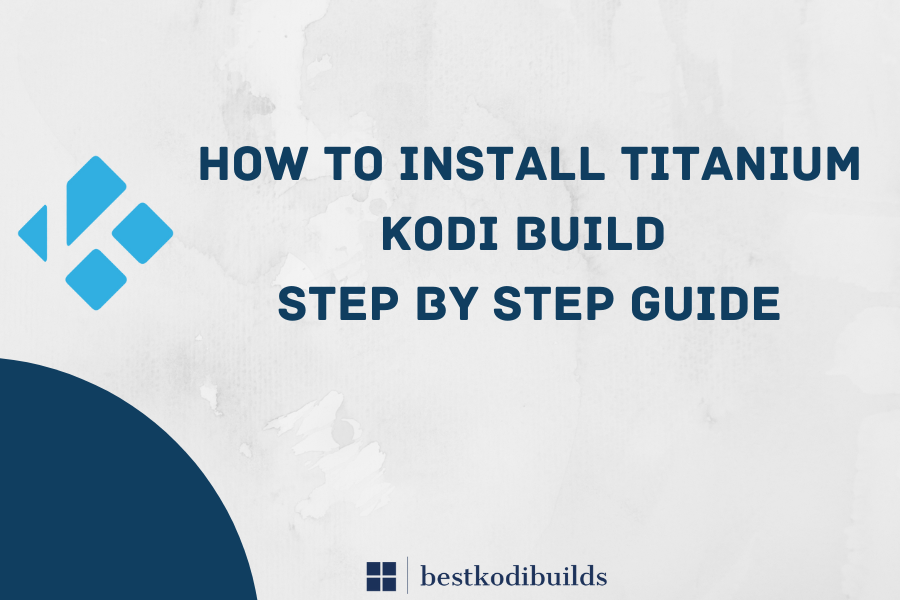
Kodi provides a lot of add-ons for users with specific genres and categories. Different Kodi builds their own use and various material for watching. With only one straightforward installation, the Titanium Kodi build has all the top add-ons and repositories. The popularity of the build is not arbitrary. You receive all you could possibly desire. On whatever platform, it operates without a hitch.
For all of your streaming requirements, a respectable addon library is pre-installed. The UI is intuitively made to make it simple to use. When installing Titanium on a FireStick or other device with limited storage, you’ll value its compact footprint as another perk. The entire file only takes up about 250MB.
What is Titanium Kodi Build?
A very well-liked and often used Kodi build Titanium Build. It has been around for a while and still offers great performance and a great user experience. The build is from Supreme Builds, a fairly reliable source in the Kodi community right now. The Xonfluence custom skin is also a part of the Titanium build. It is based on the well-liked Confluence skin, which served as Kodi and XBMC’s default skin in the past.
Kodi 18 and all other Kodi versions are compatible with titanium. It has a user-friendly design and a variety of tools and add-ons, the same as Dark kodi build to enhance your streaming experience.
How -to install Titanium Kodi Build
Therefore, even if this is the only purpose for which you want to use Kodi, all you need to do is adhere to these instructions to quickly get started with the Titanium build.
- Activate Unknown Sources Add-Ons because Team Kodi only includes their official repository by default, which is the only repository available.
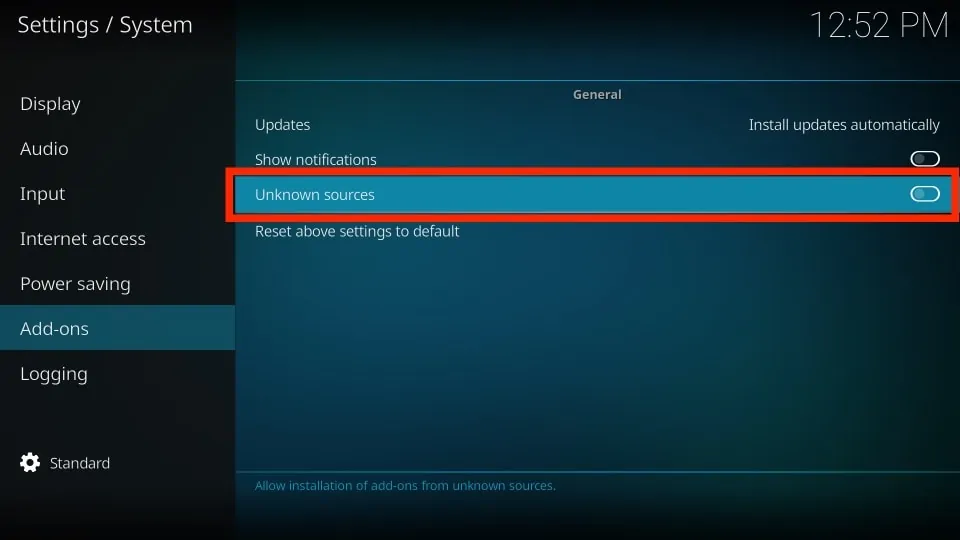
- You must enable add-ons from unknown sources in order to install add-ons from other repositories.
- Go to the System Settings menu first. Click on the settings icon at the top of the left-side menu to go there.
![]()
- Next, choose the System icon located in the lower right corner of the screen.
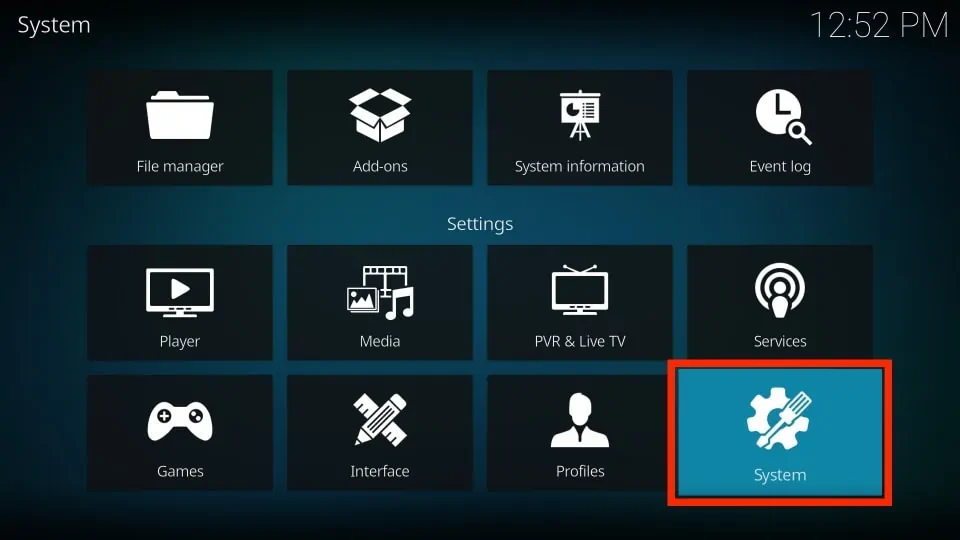
- Select Unknown Sources from the screen’s main area and scroll down to the Add-ons section.
- A notice box alerting you that add-ons receive the same rights as Kodi itself shows as soon as you enable this setting.
- Select Yes to proceed.
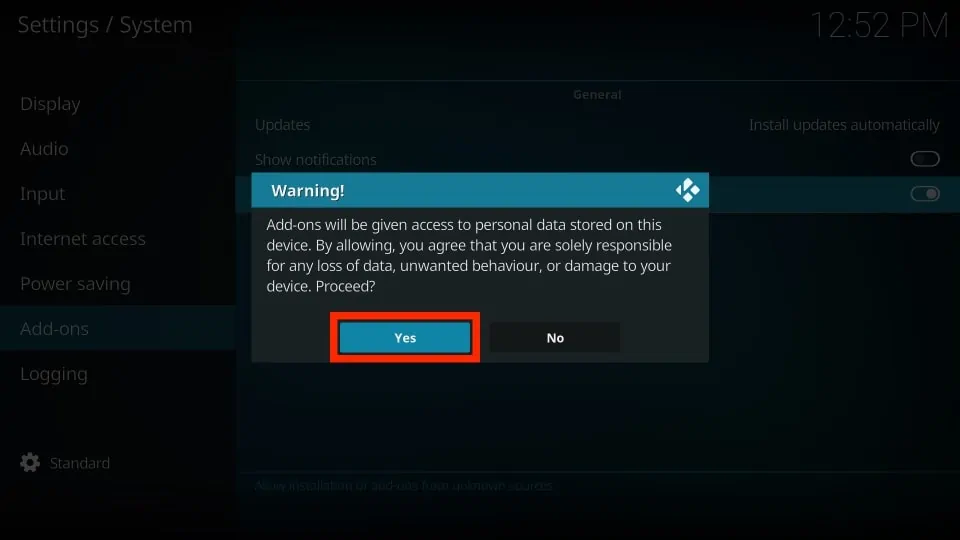
- When you do, the setting is activated, and the toggle changes to white.
- Include the Supreme Builds File Source in.
- Kodi must be instructed where to find the repository as the first step in actually installing the Titanium build.
- First, choose the File Manager icon from the Settings/System menu.
![]()
- To proceed, select Add Source.
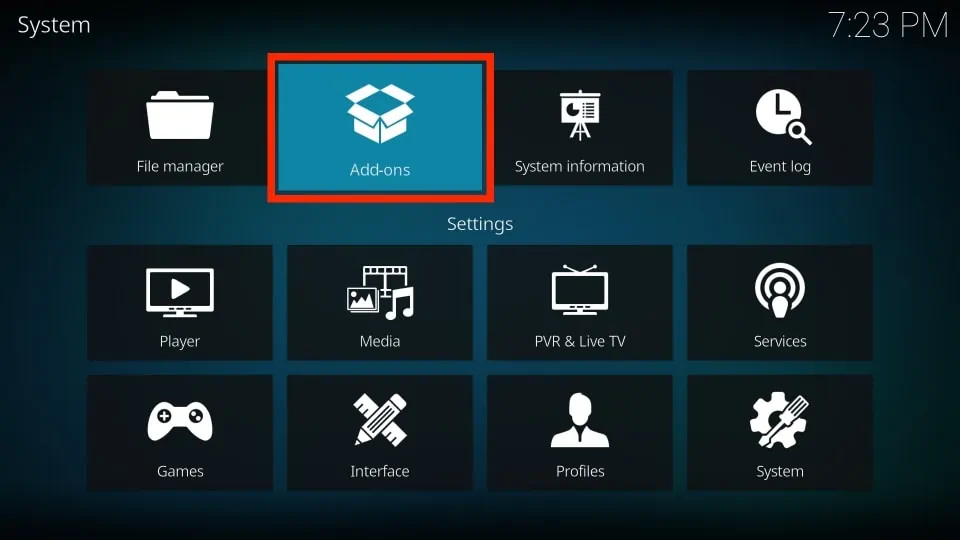
- Click on None> after highlighting it to proceed.
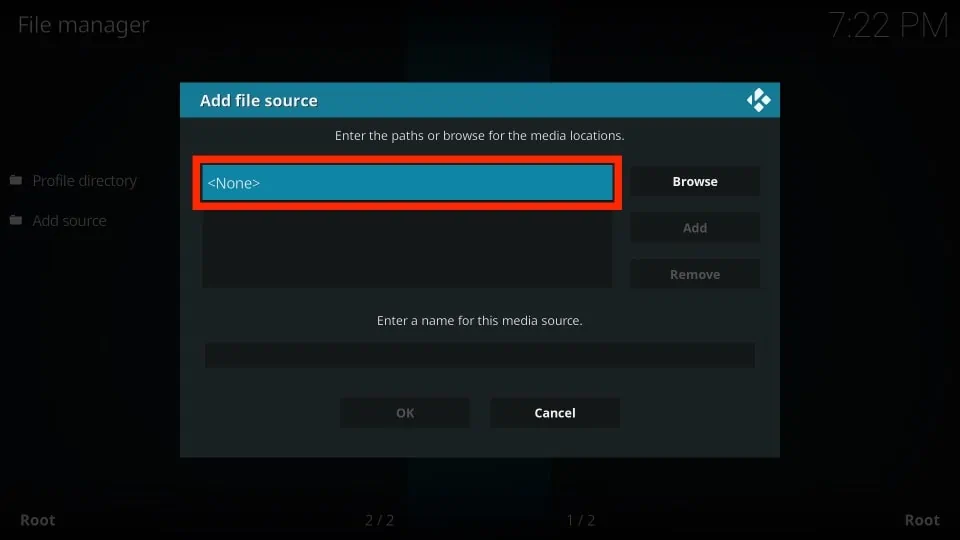
- You can type a URL from the Internet or a precise path to a directory on your local network.
- Click OK after entering httpsss://repo.supremebuilds.com in the address bar.
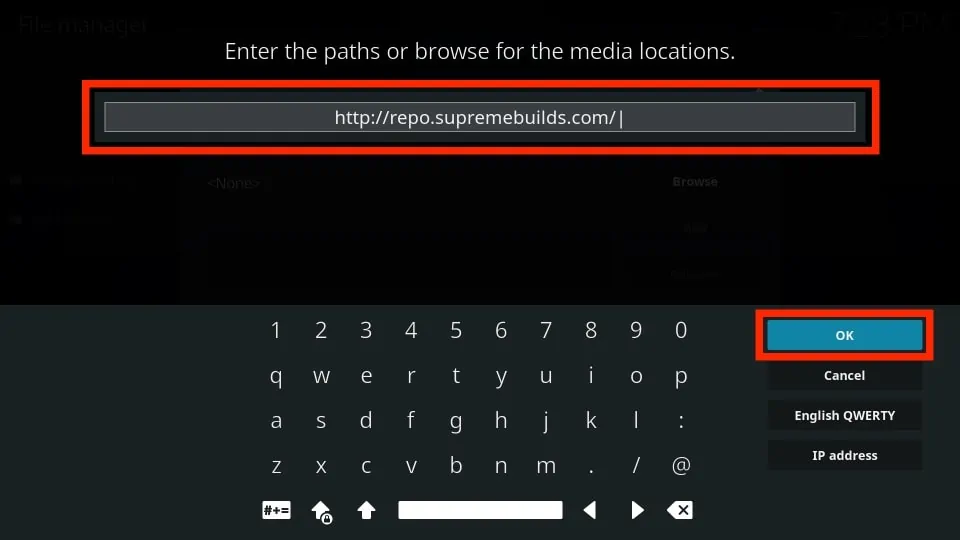
- Next, give this media source a name. Anything you want to enter in is OK, but we advise using something that will help you remember what it’s for.
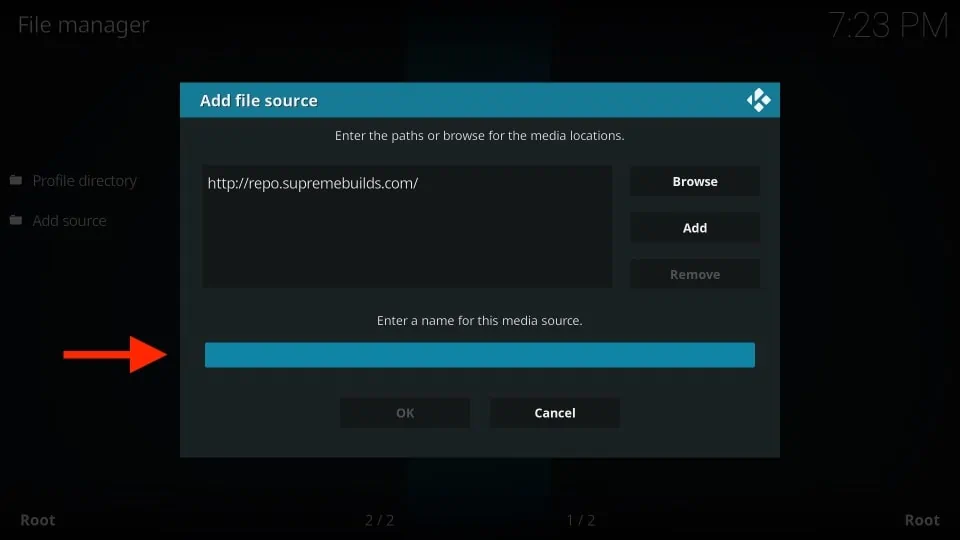
- Click OK to proceed if everything appears to be in order.
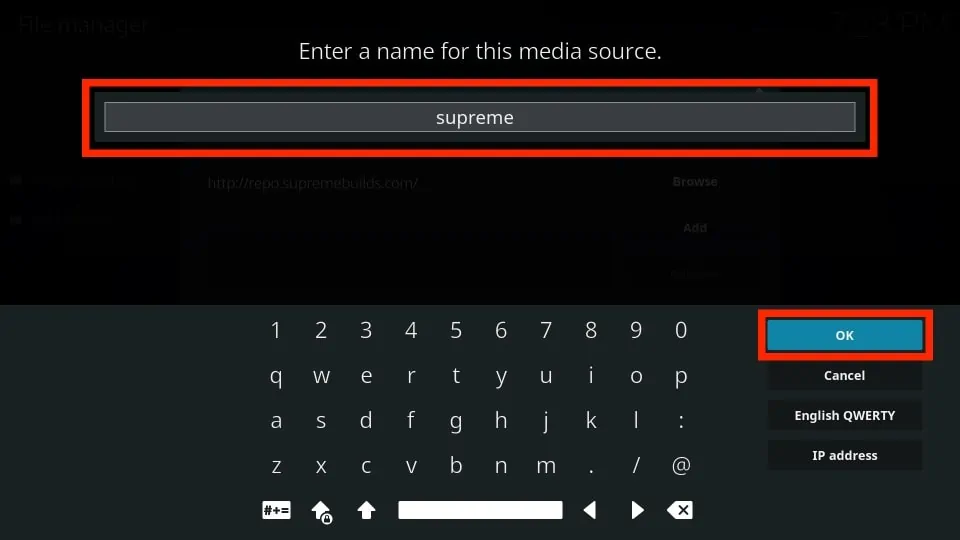
- In order to make sure it can reach the location, Kodi will quickly verify. In a list with any previous custom file locations you’ve made on this device, the new file location will show up if that is successful.
- Using the Zip file, install the Supreme Builds Repository.
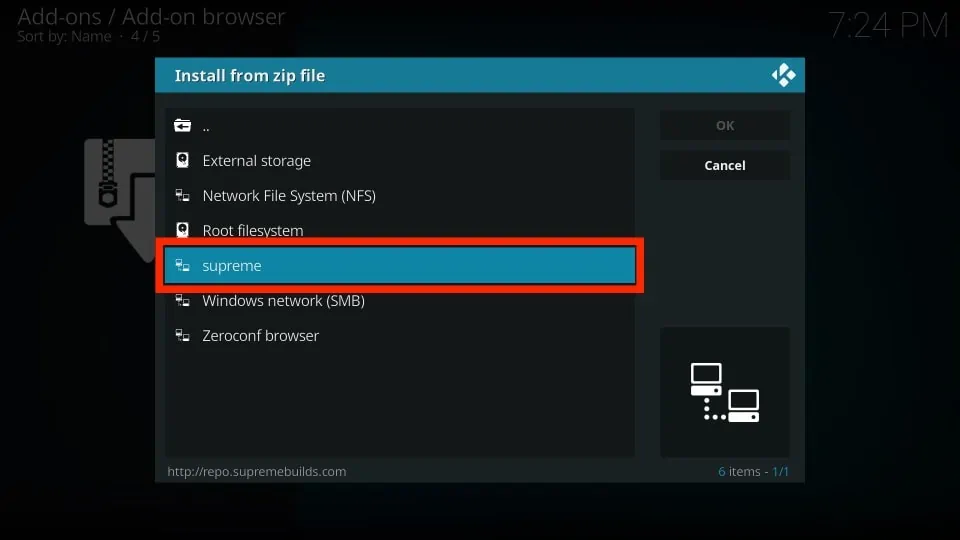
- Let’s install the repository now that Kodi is aware of its location.
- Scroll down to the Add-ons area of the menu on the left. Click Install From Zip File after that.
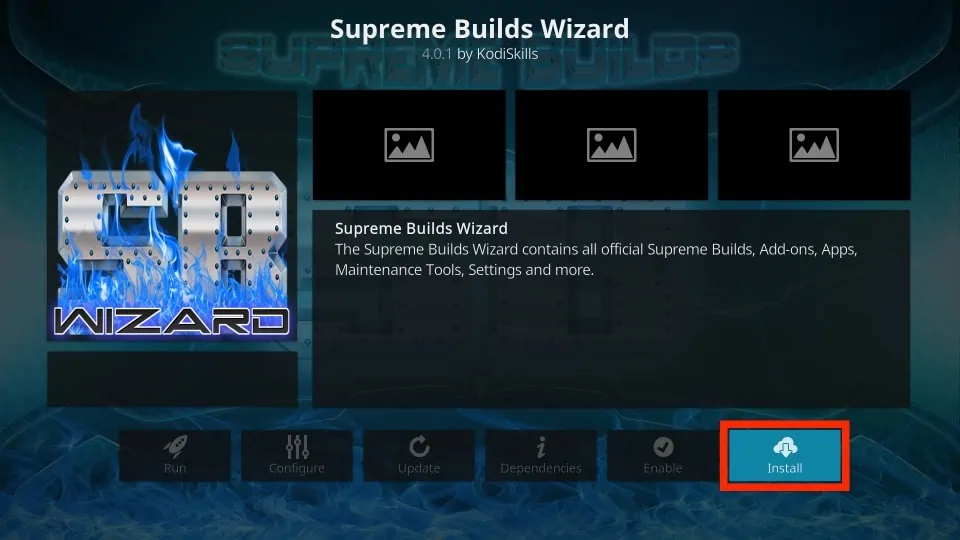
- The custom file location we defined in the previous step is among the file sources listed in a menu box that appears.
- Click on the name you already typed after scrolling down till you see it.
- Click repository.supremebuilds-1.0.2.zip after that.

- You will be returned to the main menu by Kodi automatically. A notice stating that the Supreme Builds Repository has been successfully installed will appear in a short while.
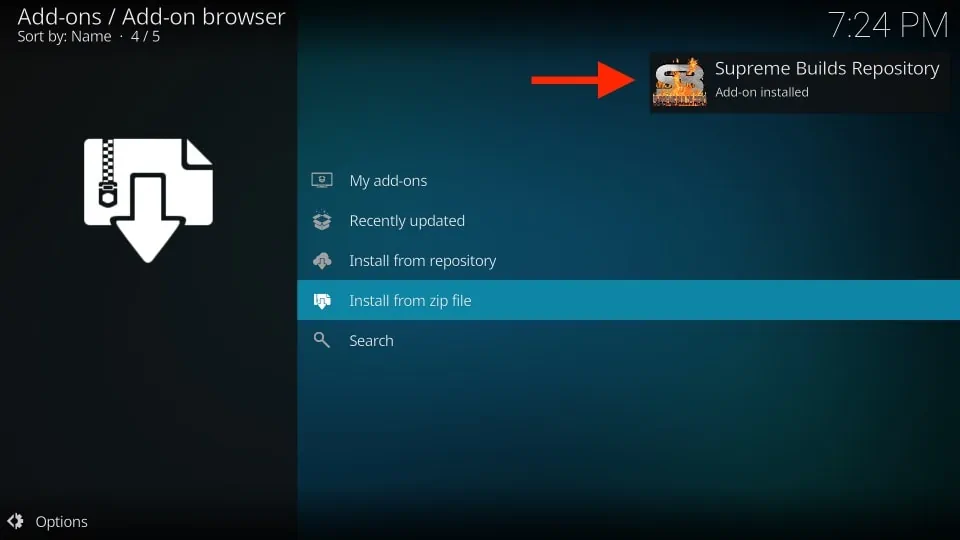
- Using the repository, install the Supreme Builds Wizard Addon.
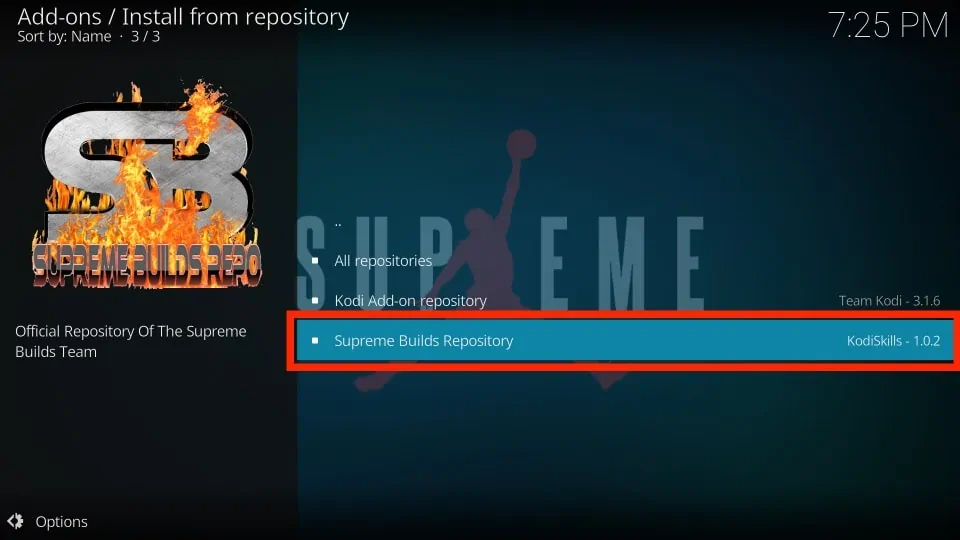
- The SupremeBuilds Wizard must then be installed from their repository.
- To proceed, select Install From Repository.

- To proceed, click the Supreme Builds Repository link.
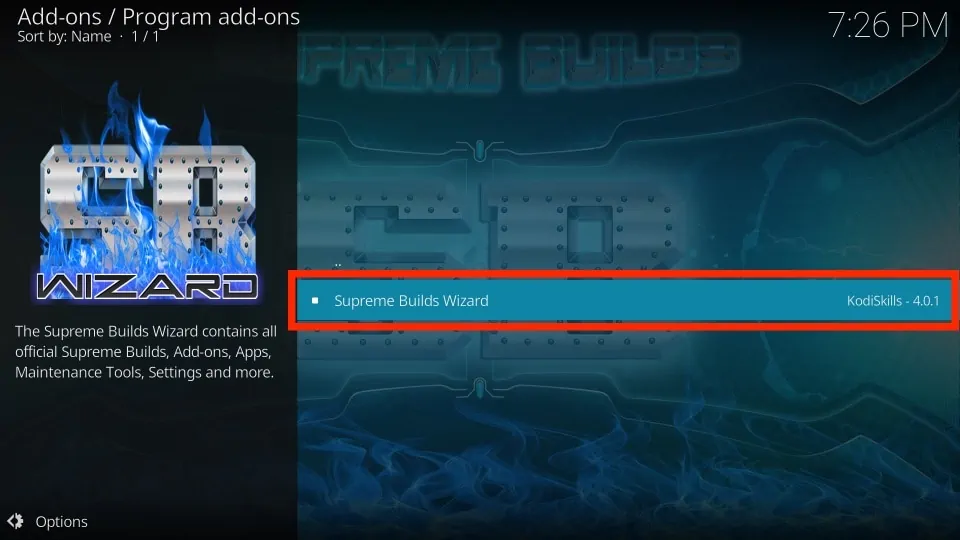
- To proceed, choose Program add-ons.
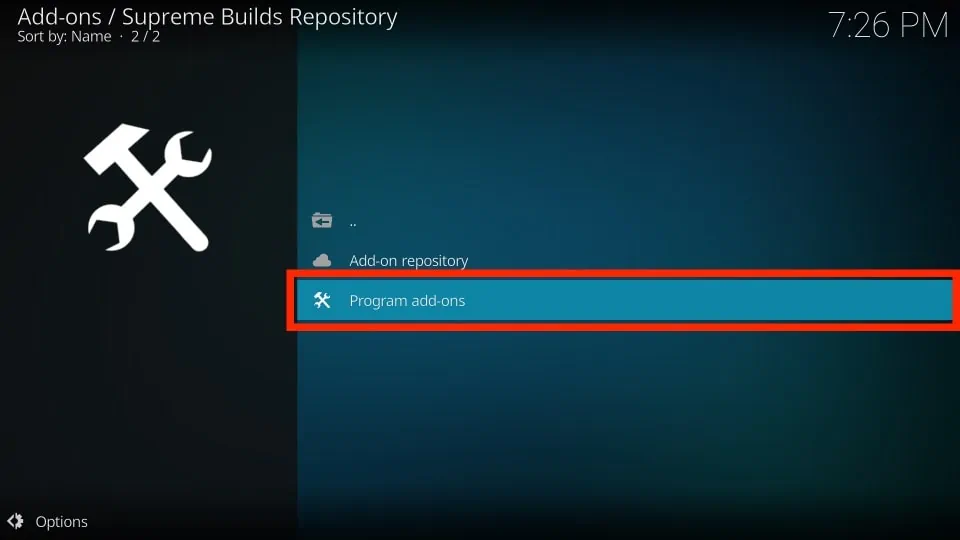
- In order to access the app detail page for the Supreme Builds Wizard, click on it next.
- The wizard instantly begins the setup procedure after installation.
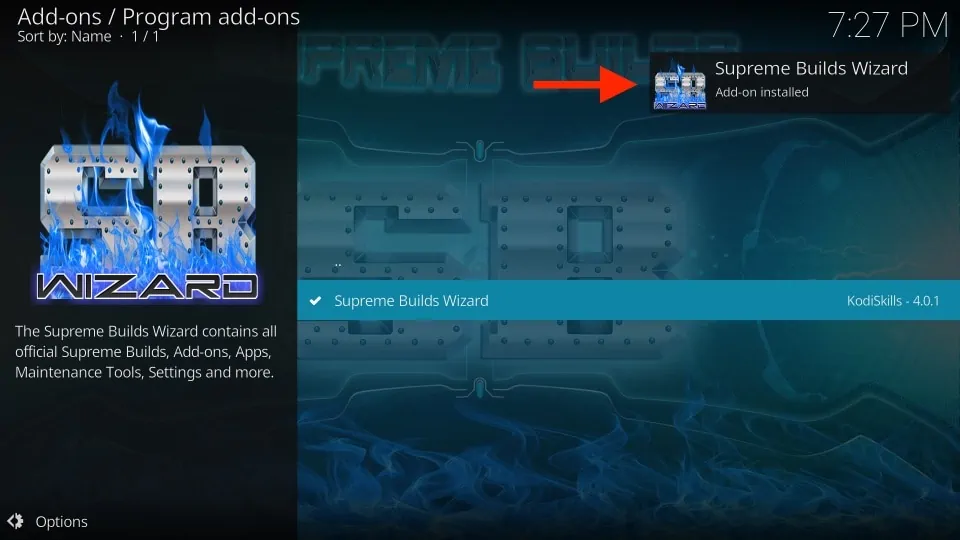
Activate the Supreme Builds Wizard
Here is where things may alter if you have never installed a Kodi build before. Titanium contains an installation wizard that will guide you through the process that begins as soon as you install it, much like other builds. Although the entire procedure is rather simple, you could be confused by some menu selections. But don’t worry. We’ll guide you through every step.
- The splash screen that appears initially informed you when the wizard was most recently updated. Not the Titanium build itself, only the installation wizard has been updated recently.
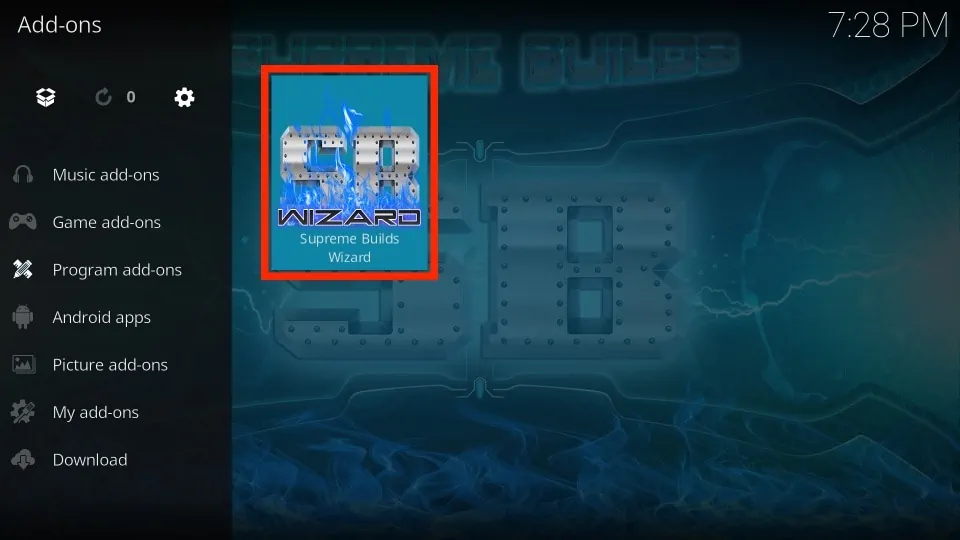
- To proceed, click Dismiss. The following is enabled: Keep My Real Debrid (if applicable), Clear Old Thumbnails, Clear Packages, and Clear Cache on Startup
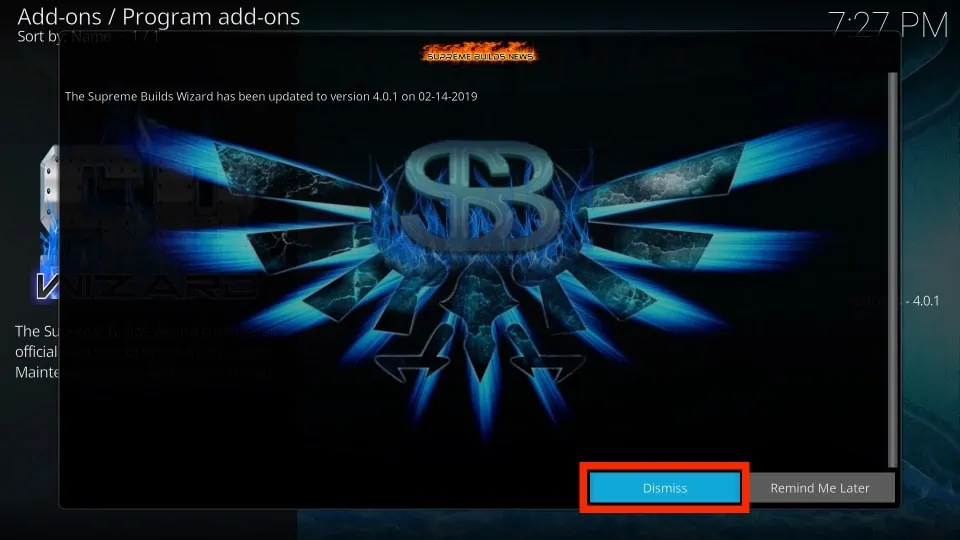
- When everything is how you like it, click Continue.
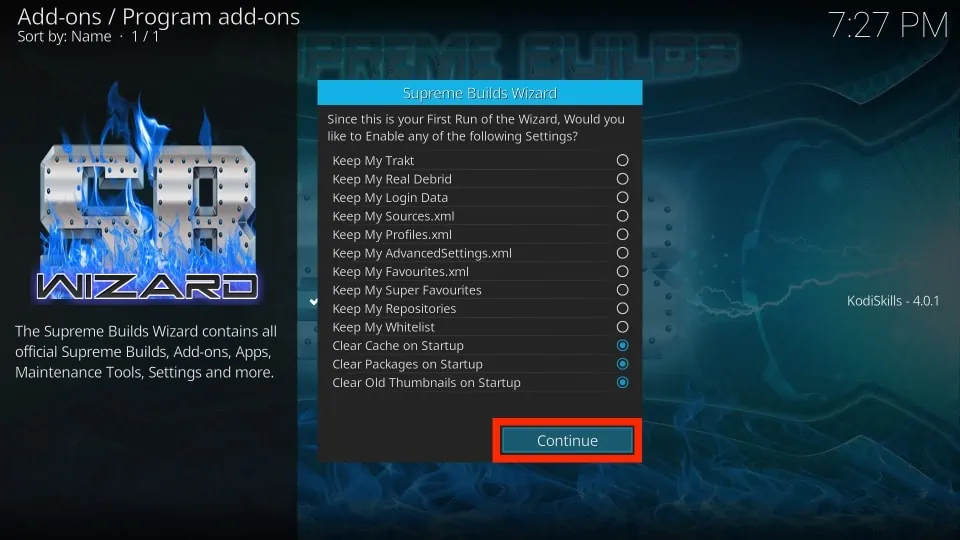
- You’ll receive a notification instructing you to proceed to the Build Menu if this is your first time installing a build from Supreme Builds. You may select the build you wish to install there.
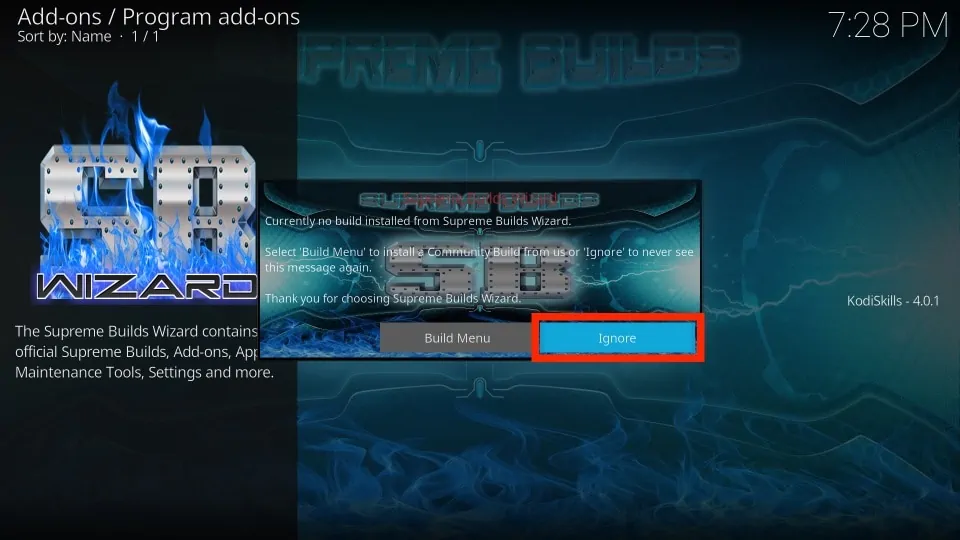
- Continue by clicking Build Menu.
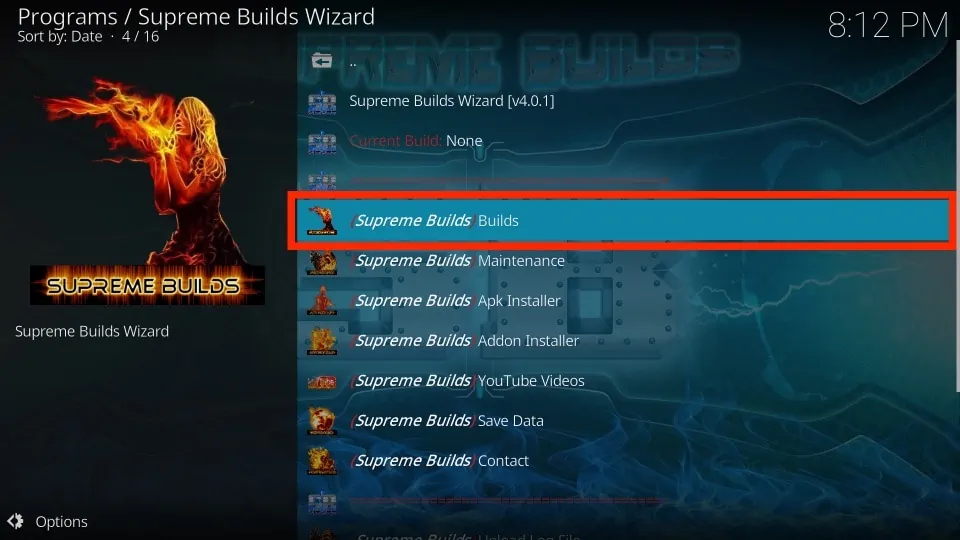
- Scroll down to the Kodi version you are currently using before moving on to the next stage.
- Next, pick the build from the server that is the closest to your home. If you are in Europe, for instance, select the European server.
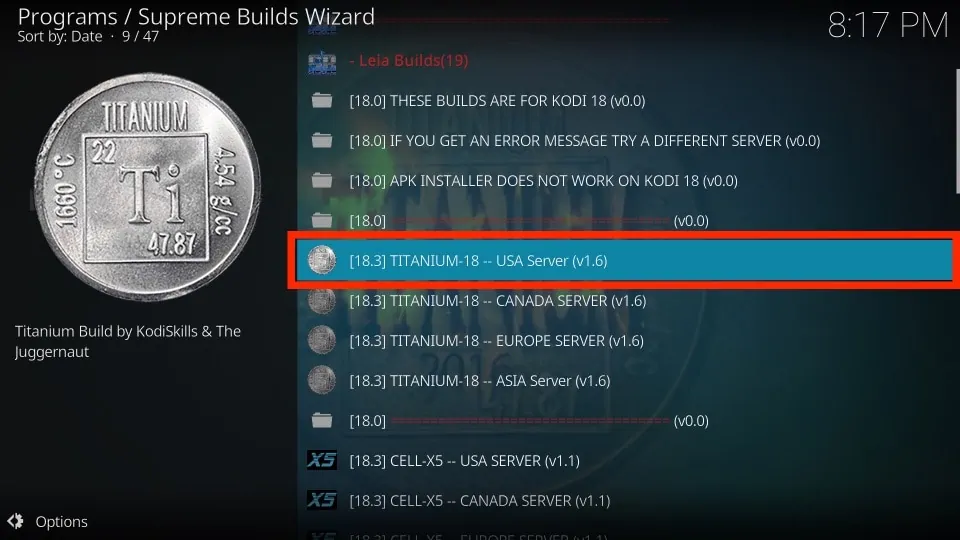
- After that, you may either perform a Standard Install, a Fresh Install or only fix the user interface.
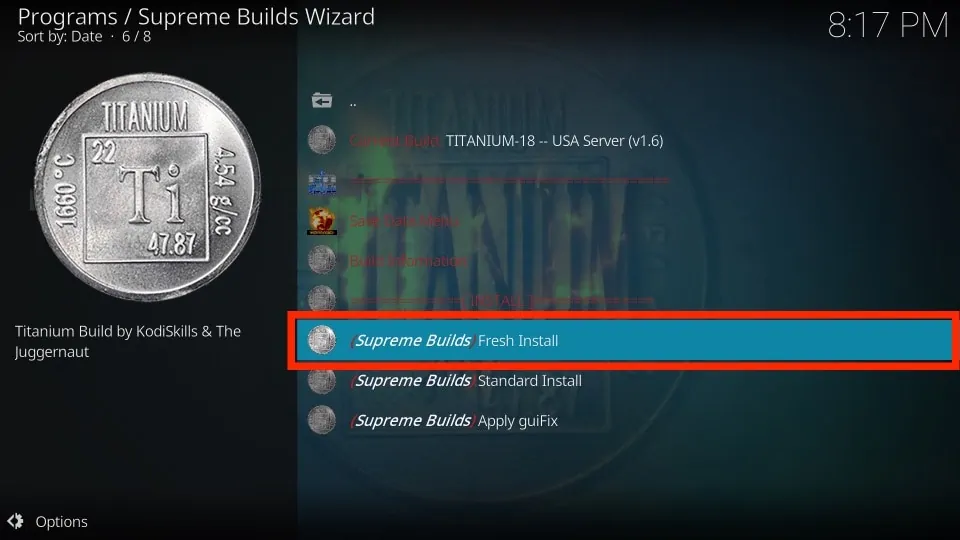
- Most of the time, you should decide to conduct a Fresh Installation.
- To proceed, click Continue.
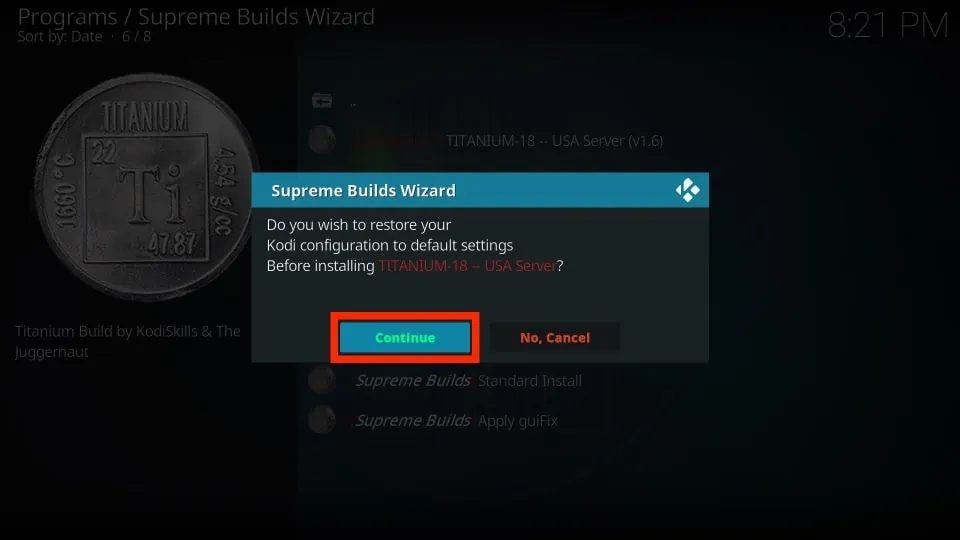
Use VPN To Stay Secure
NordVPN
Your online safety is the primary goal of a VPN, and NordVPN is one of the safest choices out there. Whether you want to stop government spying or regular hackers, NordVPN has you covered. Tor bounces internet traffic across the globe utilizing a number of volunteer computers acting as servers in order to successfully make users anonymous. Users of Tor are commonly turned off by VPN use because of the way the Tor network is set up.
The company offers extra features that you won’t find in other VPNs in addition to employing the most advanced security methods, such as AES-256 encryption, the OpenVPN protocol, and its own proprietary protocol, NordLynx. For instance, NordVPN blocks risky websites, trackers, and intrusive advertisements. When employing multihop, user connections are routed via a number of encrypted tunnels as opposed to simply one.
ExpressVPN
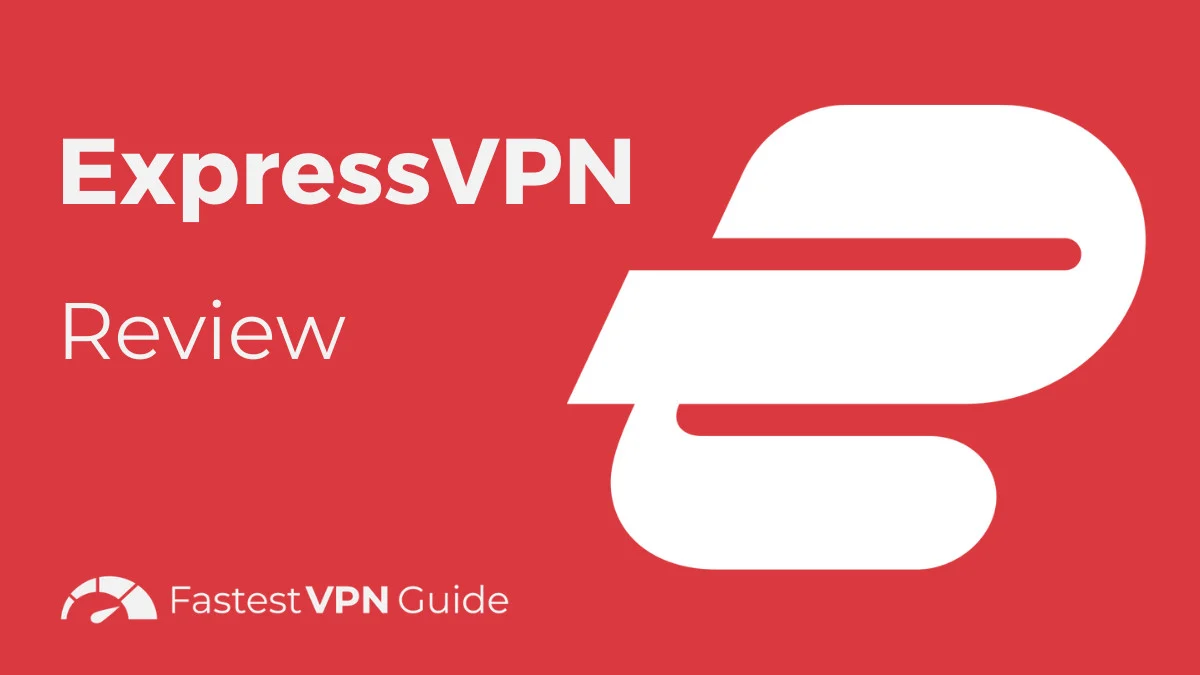
One of the most popular options that we want to mention here is ExpressVPN. It connects you to the internet swiftly and easily, and a kill switch ensures your security in case your connection is lost. You may sign up without having any technical knowledge with only one click. ExpressVPN functions wonderfully well on laptops running Windows and Mac.
This VPN offers strong security features, including leak protection, a kill switch, and no data monitoring while maintaining your fast internet connection without stuttering. A 30-day money-back guarantee is also offered. This is the fastest server to secure your internet connection and hide from the prying eyes of governmental entities, your ISP, and hackers. To secure the entire network, you can connect to 5 servers at once.
Conclusion
This was a discussion on Titanium Kodi build in which we shared steps to install the tool on Kodi devices. But before using such builds, it is suggested that you use VPN services to keep yourself secure and protected.


