How To Install Innovation Kodi Build – Step By Step Guide
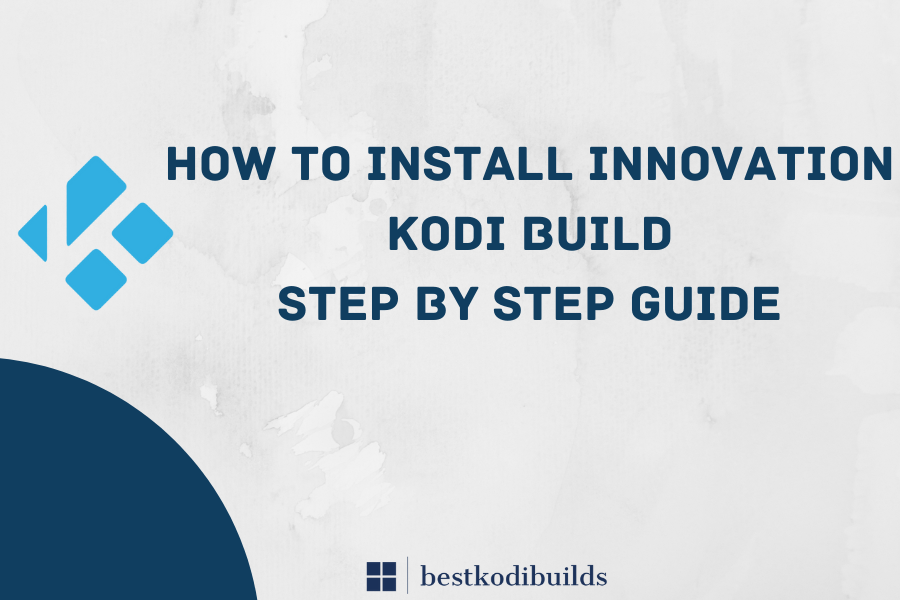
An open-source streaming media player called Kodi allows you to access a wide variety of entertainment, including live TV, documentaries, movies in a variety of genres, music, cartoons, anime, sporting events, and much more. Many individuals consider using Kodi to be quite technical. This can be because installing a Kodi add-on, and especially a Kodi builds, requires a demanding procedure. The latest and most useful Kodi Build is the Innovation Kodi build which offers great content for Kodi users. Let’s start with what actually it is, and how you can install this on your devices.
What is Innovation Kodi Build:
Kodi has several addons from third parties, which put the user’s security at risk. For Kodi 18 and Kodi 17.6, Innovation Builds Wizard includes two builds apiece. Modern Kodi builds are small and straightforward. Navigation is simple with this one and easy controls thanks to the UI. They even have a large selection of add-ons for streaming movies, TV series, sports, live TV, and kid-friendly material.
Any Kodi-compatible device, including FireStick, Android TV boxes, desktops, and mobile phones, may install this build. For Kodi 18 and Kodi, there are choices for the users. If you want to enjoy this build on Kodi, then the installation process for it is discussed below.
How to Install Innovation Kodi Build:
Same like Misfit Mods kodi build you must allow Unknown Sources before installing Innovation Build on Kodi. Let’s get going. Visit the Kodi home page and select the following options:
- Select Settings from the menu.
![]()
- Then choose Plugin System.
- On the left sidebar, choose Plugins. Remember that Unknown Sources should be enabled from the right side.

- A caution notice will now appear; click Yes.

- Installing third-party builds and add-ons is now possible on your Kodi.
- Installing Innovation Build requires only a few simple steps on Kodi.
- Choose File Manager, then select Add Source. On the following screen, you’ll notice the area. Just click it.

- You must now type the following URL into the section: https://kepler-22.github.io. and then

- The following step requires you to specify any name for the media source. Click OK.

- You can use your own unique name for the Innovation. You are free to type whatever name you wish, including names that are similar. and then select OK.

- Well done! The add-on has been installed successfully. Let’s install the repository right away.
- Get back to home page and select Add-ons from where you can use Open Box Option.

- Install from zip file. Select the name of the media outlet you mentioned previously by clicking it.

- Click repository.innovation-xxzip right away.

- Wait for the installation of the innovation repository. When finished, a notification will appear, and the Innovation Repo Add-on builds installed will be shown on the top-right screen.

- Click Install from the repository after that.

- Select the repository for innovation builds. Pick plugins for the software.

- In the following box, select the Innovation Build Wizard.

- Click install at the bottom left of the screen.

- Kodi now has Maverick Wizard installed. Please wait.
- Following Kodi’s Maverick build installation. In a few minutes, you’ll receive the message that reads, “Maverick Wizard Add on added.”

- Select the Dismiss option located in the bottom right corner.

- Click Continue after that. Press the Ignore button now.

- Click Add-ons once you are back on the main screen.
- The Maverick Assistant is now available in the Program Add-ons menu. Just click it.

- Select Developing Innovation and then click-builds

- Let’s choose the Colors Innovation Family. If you want a new build without outdated data, select Fresh Install.

- Select “Continue.”

- Now, give Kodi a couple of minutes to download and install the Innovation Kodi build.

- Click Force close choice after the installation is completed and you are good to go.
Protect Yourself With ExpressVPN 
ExpressVPN connects you swiftly and easily, and a kill switch ensures that you remain protected even if your connection is lost. You are able to access any website that is prohibited in your country with this VPN and surf anywhere in the globe. In fact, after connected to ExpressVPN, you may use the WebRTC leak detector on its website to determine whether it’s not leaking your IP address utilizing the WebRTC functionality of your browser.
CyberGhost VPN
Another excellent choice to take into account as a VPN service is CyberGhost VPN. It is only tested in the United States, but because it has over 7,500 servers in 91 different countries, you shouldn’t have any trouble connecting anywhere else in the world.
Conclusion
This discussion shared details for Innovation Kodi build in which we have shared simple procedures to get this Kodi add-on installed on the system and make it start working.



